Admin How-To Guide
Provide recognition for daily challenge leaders
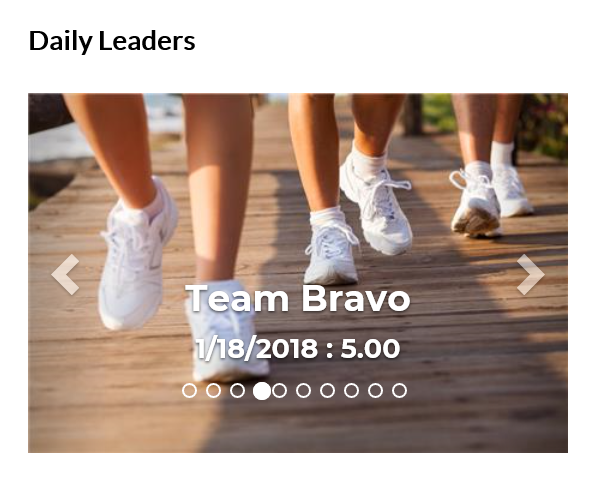
After a few weeks, challenges will often stabilize and the leaderboard will show the same participants winning day after day. Obviously, this can have a negative effect on participant enthusiasm, participation and engagement. To help combat this effect, the daily leaders option was created in order to showcase participants who compiled the most challenge points for a particular day.
If enabled by the administrator, the prior day's point leader will be breifly diplayed over the leaderboard and can be highlighted on the organization's Group Page. To enhance this feature, participants and teams may upload pictures which will be displayed along with their names as the daily point leader. The following steps are required to configure Daily Leaders:
How To Enable "Yesterday's Leader" Over The Leaderboard
- Click the Edit Challenge button next to the challenge name on the Admin page.
- The Organization Settings dialog will appear. Check the Display the prior day's point leader option next to Show Daily Leader.
- Click Save.
How To Enable "Daily Leaders" On The Group Page
- Select the Settings option under Organization in the upper right hand corner of the Admin page.
- The Organization Settings dialog will appear. Click the Yes option next to Enable Group Page.
- In the textbox next to https://, enter the subdomain that your participants will use to navigate to your group page. The subdomain can be up to 20 letters and numbers (no spaces or special characters). If your subdomain is already in use, you will be notified to enter a different name.
- Click Yes next to the Allow Daily Leader Carousel on Group Page? option.
- Click Save.
- The "Allow Daily Leader Carousel on Group Page?" option determines whether a daily leader carosel is displayed on the group page. However, if there are no challenges with option "Display the prior day's point leader", the carousel will not show.
- Pictures can be added to a participant profile or team. Participant profile images can be added by the user through the profile or by the admin from the Group Members option under the Organization menu. Team images can be added by the admin through the Challenge Teams dialog in the Participants panel or by the Team Captain through the Teams button user page.
- If the challenge leaderboard is set to show anonymous Ids instead of participant names, daily point leaders will not be displayed on the home page leaderboard or group page.